MetaTrader 4 Detailed Installation Instructions
| STEP 1: | Download MetaTrader 4 from our website. |
| STEP 2: | Run the ds4setup.exe from the place where you have saved it. |
| STEP 3: |
Deltastock MetaTrader 4 is available in 28 languages. Please choose your language
and press the Next button.
|
| STEP 4: |
Read the note in the window below and click the Next button:
|
| STEP 5: |
Check the "Yes, …" box if you agree with the terms of the license agreement in the
window below. Then press the Next button:
|
| STEP 6: |
Select an installation folder and press the Next button:
|
| STEP 7: |
Choose program group and press the Next button:
|
| STEP 8: |
Press the Next button to install MetaTrader 4 on your computer: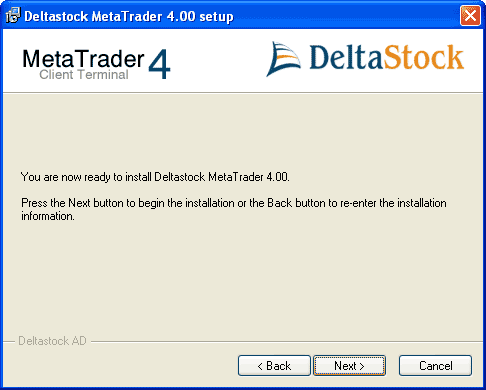 Installation is in process: 
|
| STEP 9: |
After the installation process is finished you can launch MetaTrader 4 by checking
the "Launch MetaTrader 4" box and click Finish button: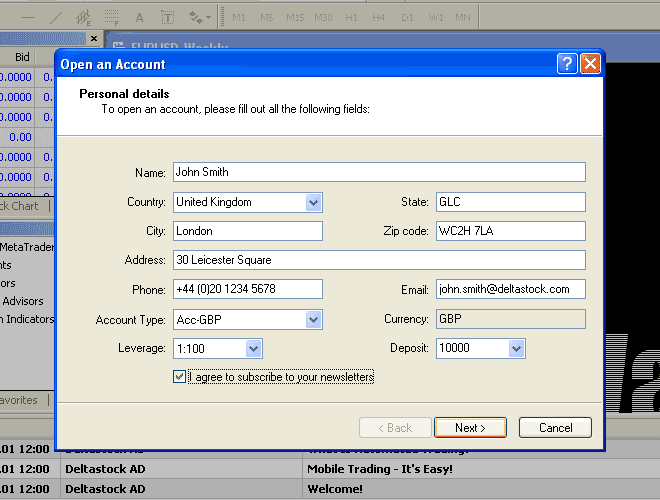 You can also launch MetaTrader 4 by double-clicking on the desktop icon or on "Start  Programs Programs  MetaTrader 4 MetaTrader 4  MetaTrader". MetaTrader". |
| STEP 10: |
When you launch MetaTrader 4 for the first time you will be asked to complete the
application form below in order to open a demo account. Please fill in your personal
details, choose your preferred leverage size, currency and deposit value, check
the "I agree to subscribe into your newsletters" box and press the Next button.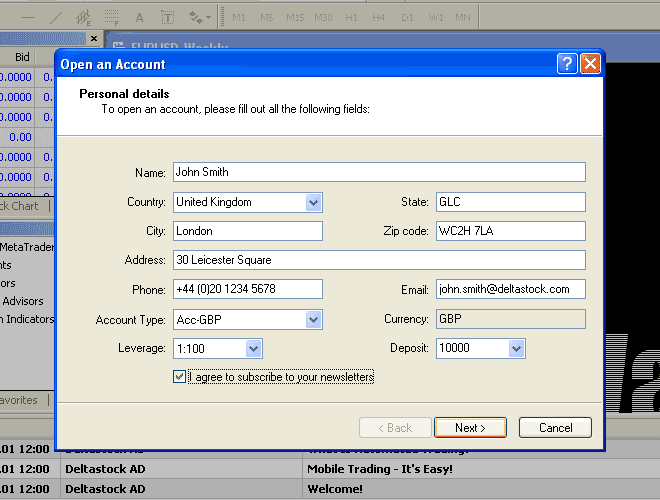 If you have already installed Deltastock MetaTrader 4 on your computer you can open a new demo account anytime you want by selecting the "File  Open an Account" item
from the MetaTrader 4 menu. Then fill in the application form and click Next button.
Open an Account" item
from the MetaTrader 4 menu. Then fill in the application form and click Next button.Having more than one demo accounts is great advantage and particularly useful when you have several Expert Advisors which performance you want to test. |
| STEP 11: |
In the following window you have to choose the server you will trade on. For Demo
accounts choose Deltastock-Demo - Deltastock AD. 
|
| STEP 12: |
Press the Next button. In the next window you will see your login and password to
trade on the demo account. Please make sure you have saved the login and password
details so you will be able the next time to login into your demo account.
|
| STEP 13: |
Press the Finish button. Now you have access to your demo account. Good Luck and Happy Trading! |